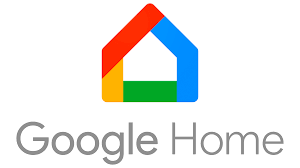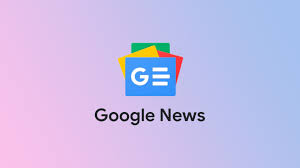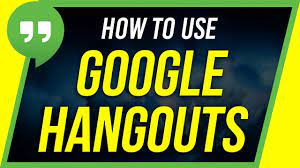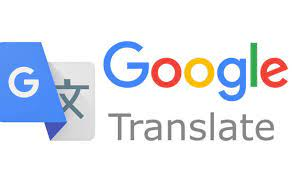गूगल होम एक स्मार्ट स्पीकर है जो गूगल असिस्टेंट के साथ एकीकृत है। इसका उपयोग घर के आस-पास के स्मार्ट होम उपकरणों को नियंत्रित करने, सूचनाएं प्राप्त करने, सवालों का उत्तर देने, मनोरंजन सामग्री स्ट्रीम करने, कैलेंडर आपूर्ति करने आदि के लिए किया जाता है। यह गूगल का आधारभूत विद्यमान है और इसे अक्सर "ओके गूगल" बोलकर सक्रिय किया जाता है।
गूगल होम कार्य करने के लिए निम्नलिखित प्रक्रिया का पालन करता है:
1. ध्वनि के संग्रह और सक्रियण: जब आप "ओके गूगल" बोलते हैं, गूगल होम आपकी ध्वनि को संग्रहित करता है और इसे अपने सिस्टम में सक्रिय करने के लिए उपयोग करता है। यह सक्रियण प्रक्रिया आपकी आदेश को समझने के लिए ध्वनि को सक्रिय करता है और उसे गूगल सर्विसेज के साथ संघटित करता है।
2. आदेश प्रसंस्करण: गूगल होम आपकी आदेश को संघटित करने और समझने के लिए आदेश प्रसंस्करण करता है। यह आपके प्रश्नों और आदेशों का
Google Home is a smart speaker that is integrated with Google Assistant. It uses voice recognition and artificial intelligence to understand and respond to user commands and queries. Here is a general overview of how Google Home works:
1. Voice Activation: Google Home is always listening for a specific wake word, which is typically "Hey Google" or "OK Google." When it hears the wake word, it activates and awaits further instructions.
2. Voice Processing: Once activated, Google Home records and processes the user's voice commands or questions. It uses advanced algorithms to convert the voice into digital data that can be understood and analyzed.
3. Google Assistant Integration: Google Home is powered by Google Assistant, a virtual assistant developed by Google. The voice data is sent to Google's servers, where it is processed and matched with the appropriate response or action.
4. Data Analysis: Google Assistant analyzes the user's voice data, taking into account the context, user preferences, and available information from various Google services. It determines the most relevant and accurate response or action based on the user's query.
5. Response Generation: After analyzing the user's voice command or question, Google Assistant generates a response or performs the requested action. This can include providing information, playing music, setting reminders, controlling smart home devices, making phone calls, sending messages, and more.
6. Voice Output: The response generated by Google Assistant is sent back to the Google Home device. The device uses its built-in speaker to deliver the response in the form of spoken words or audio playback.
7. Additional Features: Google Home can also interact with other compatible smart devices in your home, such as lights, thermostats, cameras, and TVs, allowing you to control them using voice commands.
8. Continuous Learning: Google Assistant continually learns and improves its responses based on user interactions and feedback. This helps enhance the accuracy and relevance of future responses.
9. Privacy and Security: Google Home takes privacy and security seriously. It only records and processes voice data after the wake word is detected, and users have control over managing and deleting their voice recordings.
It's important to note that the specific features and functionalities of Google Home may vary depending on the model and software updates.